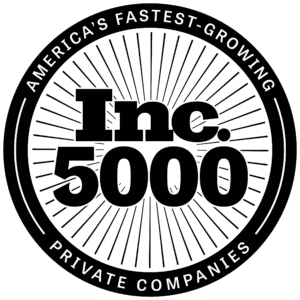There are over 28 million websites using Universal Analytics, making it the most dominant website traffic monitoring platform in the world. Google is currently rolling out a major update that was first introduced in October of 2020: Google Analytics 4.
Google Analytics 4 vs. Universal Analytics
Analytics, Reimagined for 2021 & Beyond
Over the last 15 years, Google’s Analytics platform has gradually evolved and improved. What was once a very basic way of counting up visitors is now a full-featured big data tool for website owners of all levels. Using the new version of Analytics still allows you to see basic web stats like users’ city, time on site, pages viewed, and bounce rate, but now also empowers you to customize your reporting based on your business goals. Using the advanced features you can now parse highly-specific criteria and look at user behavior in amazingly complex ways. Google Analytics 4 (formerly known as an “App + Web” property) even allows you to connect offline and app data, all for free.
Upgrades to Analytics from UA to GA4:
- Machine learning (powered by BigQuery) will automatically deliver analysis and pattern recognition in your traffic. An example of this could be “Users who click the ‘learn more’ button page A are 75% more likely to make a purchase.”
- Beginner friendly: GA4 is easier to use and understand than UA was. It is built intuitively and doesn’t require nearly as much setup.
- Data from your website, your app, and even offline sources is now connected. Google aims to show you insights about customers not traffic.
- Better integration with advertising campaigns. One of the biggest flaws in UA was the surprisingly difficult task of attributing traffic to individual ad campaigns.
- Cookies optional: GA4 will accept but not require cookies and identifiers, helping site owners monitor big picture trends when individual users opt not to allow tracking.
Universal Analytics collects information in the way most webmaster’s minds work: Website-only data organized by page views, categorizing clicks into predefined actions and labels. UA is very powerful, but most of its features require technical skills and lengthy setup procedures.UA Says: “Ask and you shall receive”
Google Analytics 4 thinks like a business owner: Analyzing users and what they do, no matter where they are looking at your business. As patterns in user behavior begin to form, GA4 will highlight that for you.GA4 Says: “Here’s how I can help”
How to Get Started With Google Analytics 4
If you aren’t already using Analytics, setting up a new account will automatically enroll you in GA4. Simply go to https://analytics.google.com/ and follow the instructions. If you already have Universal Analytics, you can easily setup GA4 alongside it. All of your UA setup will still exist in its old location. Just follow these steps:
Step 1: Navigate to your Google Analytics admin menu and click the new “GA4 Setup Assistant” button.
Step 2: Create a new GA4 property within your same account.
Step 3: Navigate to your new GA4 property.
Step 4: Locate your new tracking code by clicking the arrow and selecting “Tag Installation.”
Step 5: Copy the new tracking code and paste it into the <head> section of your website. If you would like to keep tracking events in Universal Analytics, leave the existing code in place. The new code will only send information to GA4.
Step 6: Close the Admin menu by clicking on “Reports,” “Explore,” or “Advertising” in the left sidebar. You’re all set!
Recent Articles
Back to Blog